Learn How to Add Fireworks to a Photo in Photoshop. The method is the same as how to add a photo fire effect, which is to place the fireworks photo using the File>Place command, set it using Free Transform, change the blend mode to Lighten, and if needed, adjust the light level using Curves. In addition we can duplicate the fireworks layer to create a shadow effect of the fireworks in the water, flip vertical, give it a gaussian blur and motion blur, and finally adjust the lighting using Curves.
If you liked my tutorials, please subscribe to my YouTube channel - JTSGraph.
1. Open your main photo.
Choose File>Open, click your photo, then click Open. The photo source used in this Photoshop tutorial is taken from Pixabay.
2. Open firework stocks.
Please go to Pixabay.com and type in the search bar the keyword "fireworks". Select the File>Place menu, select your fireworks photo, then click the Place button. While holding down the Shift key, click in a corner then drag in or out to adjust the size. Press the Enter key when you're done.
3. Change the Fireworks' layer Blend Mode to Lighten.
To make the fireworks blend into the photo, change the fireworks layer's blend mode from normal to lighten.
4. Duplicate the Fireworks's layer for reflection effect then flip vertical.
Click the fireworks layer then duplicate it by pressing Ctrl+J. Then select the menu Edit> Transform> Flip Vertical. Press Ctrl+T to invoke the Free Transform command, then drag it down using the mouse or the down arrow.
5. Apply Gaussian Blur to the refelction.
Click the fireworks shadow layer then select Filter>Blur>Gaussian Blur menu. Please set the Radius value according to your photo.
6. Apply Motion Blur filter.
Next select the menu Filter>Blur>Motion Blur. Set the angle and distance then click the OK button.
7. Adjust using curves.
Adjust the brightness of the light by selecting the menu Layer> New Adjustment Layer> Curves or click the Curves icon in the adjustment panel, adjust the arc by clicking and then dragging a little. Also click the Clip icon in the properties panel so that the curves are applied only to the shadow of the fireworks.
8. Adjust the opacity.
Set the opacity to around 50%.
There you have it! How to Add Fireworks to a Photo in Photoshop.






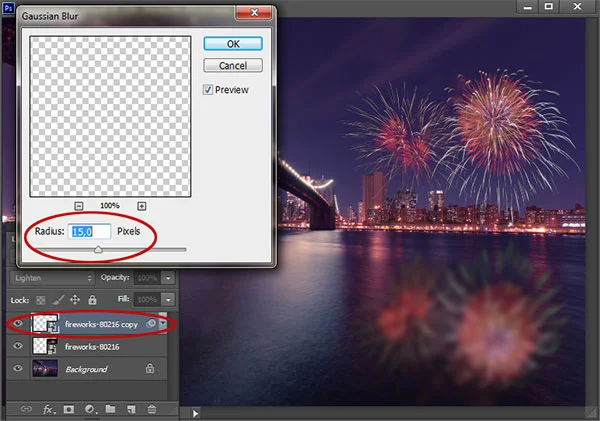



No comments:
Post a Comment