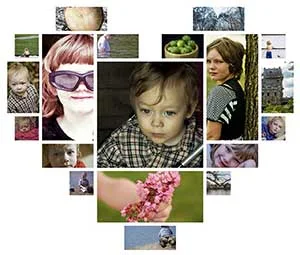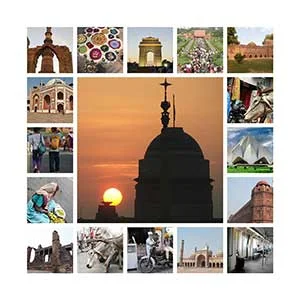Follow these tutorial to learn how to make a collage from multiple images in GIMP and download Free GIMP collage templates for you to use.
You add each new image to the collage image as a separate layer and manipulate each image individually.
A photo collage is a collection of pictures that are put together to make a single picture.
Digital collages can be assembled by hand using any basic image program or automatically assembled by a collage program.
You add each new image to the collage image as a separate layer and manipulate each image individually.
A photo collage is a collection of pictures that are put together to make a single picture.
Digital collages can be assembled by hand using any basic image program or automatically assembled by a collage program.
If you liked my tutorials, please subscribe to my YouTube channel - JTSGraph.
11. Puzzle Collage in GIMP
In this tutorial, I'll show you how to create a puzzle photo collage in GIMP. We will use render filter to create a jigsaws pattern, the Fuzzy Select Tool to select jigsaws piece, Shrink Selection command to create a border, the Select by Color to select jigsaws piece, the Scale Tool to re-size images, the Move Tool to align images, and Layer Mask that comes with GIMP.
In this GIMP tutorial, we are going to learn how to create a spherical photo collage using the Ellipse Select Tool (Tools>Selection Tools>Ellipse Select) and the Spherize filter (Filters>Distorts>Spherize) that comes with GIMP. To create the reflection, we will use a layer mask (Layer>Mask>Add Layer Mask) and the gradient tool (Tools>Paint Tools>Gradient). We can play around with GIMP's many tools to add our own artistic effects.
In this tutorial, we'll learn how to create a Heart Shaped Photo Collage in GIMP. I'm going to take you through the process of creating a heart-shaped photo collage using the Rectangle Select Tool, the Grid, the Move Tool, the Scale Tool and Layer Mask that comes with GIMP. Once you have arranged all shapes to form a heart-shaped collage, you can play around with other GIMP's tools to add your own artistic effects.
In this tutorial, we are going to learn how to create a triangle grid photo collage using the Grid (View> Show Grid), the Paths Tool (Tools>Paths) to create a triangle path, the Move Tool to align the triangle, the Scale tool to resize the triangle and Layer Mask to clip images into the triangle layer.
In today's tutorial, I am going to show you how to create a rectangle/square/grid collage in GIMP. The trick is by creating a rectangle shaped selection using the Rectangle Select Tool, create a new layer for the rectangle shape, fill the selection with a gray color, insert an image into the document as a layer, then add a layer mask. Next, you can duplicate the square layer as many as you want.
Today's tutorial will explain you as to how to create a collage of Polaroids for a given image in GIMP. We will use Tools>Transform Tools>Scale command to resize the image, Tools>Transform Tools>Move command to move the image, Tools> Selection Tools> Rectangle Select (R) to draw rectangle selection, Filters> Light and Shadow> Drop Shadow to add a drop shadow, Tools>Transform Tools>Rotate to rotate a Polaroid's frame and Layer> Add Layer Mask to insert the image.
In today's tutorial, I am going to show you how to create a 4 sided polygon collage using Rectangle Selection Tool and Layer Mask that both come with GIMP. We will use the Rectangle Selection tool to draw 4 sided polygon shapes and use Layer Mask (Layer> Add Layer Mask) to insert images into shapes. Once you have arranged all the rectangle shape to your satisfaction, you can play around with other GIMP's tools to add your own artistic effects.
By using GIMP application we can create a circle photo collage. The trick is creating a circle shaped selection using the Ellipse Select Tool, create a new layer for the circular shape, fill the selection with the color you choose, insert an image into the document as a layer, then add a layer mask. You can add a drop shadow filter if desired. Next, you can duplicate the circle layer as many as you want.
In today's tutorial, we are going to learn how to turn a photo into a collage of Polaroids in GIMP using Rectangle Select (Tools> Selection Tools> Rectangle Select (R)), Rotate (Tools>Transform Tools>Rotate), Move Tool (Tools>Transform Tool>Move) and Drop Shadow (Filters> Light and Shadow> Drop Shadow) that comes with GIMP. Once you have arranged it to your satisfaction, you can play around with other GIMP's tools to add your own artistic effects.
In this tutorial, you will learn how to create a Grid photo collage in GIMP. We will use guides Image> Guide> New Guides (by percent) to help us positioning images precisely, File> Open As Layers command to insert images and Rectangle select (Tools>Selection Tools>Rectangle Select) to draw selections.
Today's tutorial will take you through the process of creating a mosaic photo collage step-by-step using GIMP, the free picture editing software. We will use guides Image> Guide> New Guides (by percent) to help us positioning images precisely, Rectangle select (Tools>Selection Tools>Rectangle Select), File>Export command to create pattern and Bucket Fill (Tools>Paint Tools>Bucket Fill) to fill the layer with the mosaic pattern.