Previously, I made a tutorial on how to create text reflection using Paint.NET. Here is a tutorial on how to make object reflection in Paint.NET. The trick is to duplicate layer, increase the size of the canvas, apply Flip Vertical on the reflection, applying a transparent gradient on the reflection and finally create a new layer for background.
Steps to make a reflection in Paint.NET:
1. Make a selection
For this Paint.NET tutorial, I'll use this image, grey-heron-139979, that I downloaded from Pixabay. Create a selection on the main object of the photo using your favorite selection tool. I will use the Magic Wand tool selection. Please see the tutorial on how to remove the background image usingPaint.NET. Separate the main object from the background so it will look like the image below:
2. Duplicate layer
Choose Layers> Duplicate Layer. Double-click to call the Layer Properties, then change its name to Reflection.
3. Change the canvas height
Choose Image> Canvas Size.
Double the canvas height. At anchor, click Top (see picture). Then click OK.
Now canvas height is doubled than its original height.
4. Flip vertical the reflection then drag to bottom
Choose Layers> Flip Vertical to flip the reflection.
5. Apply gradient on reflection
Click the Gradient icon in the Toolbox. On the options bar, select Linear Gradient and Transparency Mode.
Click and drag it down. Apply gradient by clicking and then dragging downward to obtain the reflection effect you want.
6. Adjust the reflection's opacity
Double click the Reflection layer to display its Properties, then adjust the opacity.
7. Create a new layer then move it to the bottom
Choose Layers> Add New Layer and then position it to the bottom by clicking the down arrow button on the layer palette. Click the Paint Bucket icon in the Toolbox. Choose color in Colors panel and then click on the canvas to fill it with your chosen color. And, now we have completed the reflection effect.
There you have it! Tutorial on How To Create Reflection in Paint.NET




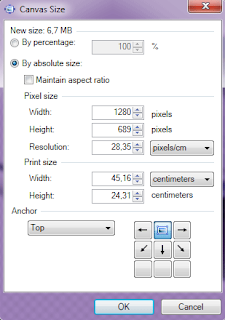






No comments:
Post a Comment