Here is a tutorial on how to change hair color in Photoshop by using gradient tool, mask, brush tool, and gaussian blur. The first step, create a new transparent layer with Overlay blending mode. Then click the gradient tool, select the linear gradient, and choose a color gradient. Then apply the gradient on the document by clicking and then drag on the hair area in your photo. Create a mask to mask the color gradient. To show up colors on the hair, click the brush tool, select a soft brush, then brush on the hair. Apply gaussian blur to get natural hair color. The final step, clean up your incorrect dilated hair color using the Eraser tool.
Step 1: Open Photo
Choose File> Open to open your photo in Photoshop. For this Photoshop tutorial, I'll use this image that I downloaded from Pixabay.
Step 2: Create a New Transparent Layer
Create a transparent layer by choosing Layer> New Layer, then change the blend mode to Overlay.
Step 3: Select the Gradient Tool
Click gradient tool icon, click on Linear Gradient option bar, and then select a color gradient.
Select Linear Gradient.
Select a color gradient.
Step 4: Apply Gradient
Apply a gradient by clicking on the document and then drag it to the bottom.
Step 5: Create a Layer Mask
Choose Layer> Layer Mask> Hide All.
Step 6: Select the Brush Tool
Click brush tool icon and select a soft brush. Please adjust the brush size using open parenthesis keys [ to enlarge and close parenthesis ] to minimize its size.
Make sure foreground color is white. Choose a white color for the foreground color. Press D to reset the foreground color/background to default, then press the X button to swap color.
Step 7: Click And Drag Brush Tool In Hair
Click and drag the mouse on the hair area to display the color gradient below it.
Step 8: Apply Gaussian Blur
To get more natural hair color look, apply gaussian blur by choosing Filter> Blur> Gaussian Blur. Please fill in the value of the radius and then click the OK button.
Step 9: Clean Up Using Eraser Tool
Click the Eraser Tool icon then brush it to delete unwanted parts out of the hair.
Clean up using Eraser Tool.
There you have it! How To Change Hair Color In Photoshop.





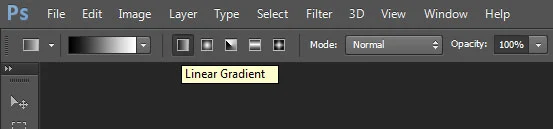










Thanks for sharing this insightful tutorial on hair color changing in Photoshop. I'd also be grateful to you if you could create another article on how gradient tools work in Photoshop. I hope that it'd be great for your audience too. Thanks.
ReplyDelete