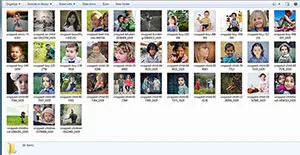You can download the trial version of Photoshop CC on the Adobe Photoshop site.
Here is a list of Photoshop tutorials, a picture editing application available for MacOS and Windows operating system.
If you liked my tutorials, please subscribe to my YouTube channel - JTSGraph.

Creating text in circle in Photoshop is easy.Today we’ll learn, step by step, how to type text in circle in Photoshop.We’ll be using the Horizontal Type Tool, the Ellipse Tool to create circle shapes, and Free Transform to resize the circle shapes and texts.
Learn how to use Batch Processing in Photoshop to crop multiple images at once.We will use an action to resize and crop images.We will start off with creating two folders to store the source and cropped images, copy images into the ‘SOURCE’ folder, recording an Action to resize and crop the image, finally resizing and cropping images at once using File>Automate>Batch command.

In this tutorial, I'll show you how to create 18 triangles photo collage in Photoshop. We will use the Pen tool to draw the triangle, the Grid to assist us in laying out triangles precisely, Free Transform to move and resize the images and the triangle, and Clipping Mask to clips the image layer into the triangle layer.
In this quick Photoshop tutorial, I’ll show you how to make a Grid and Guides in Photoshop. Sometimes we need to create the grid or Guides to assist us in laying out any object (shapes or images) symmetrically.
78. How To Make Transparent Water Splash Effect in Photoshop
Learn how to make a transparent water splash effect in Photoshop. We'll be using Plastic Wrap filter, Gaussian blur, Hue/saturation and Levels Adjustment.

Today we are going to learn how to make graffiti (Street Art) in Photoshop. Simply just open vector files you want to use for the graffiti, then copy and paste to your desire image. Adjust its size and position using Free Transform, add layer mask to the vector layer, chenge its blend mode to overlay and then use the Brush tool to remove the unwanted part of your vector.

Learn how to create 3D Pop Out Effect in Photoshop. We'll be using the Quick Selection tool to make a selection, the Rectangular Marquee Tool and Stroke command to create the frame, Free Transform to transform the frame, and layer mask.

In today’s tutorial, I’m going to take you through the process on how to create a reflection of a Grasshopper in Photoshop. We'll use the Quick Selection tool to create a selection, add the canvas height, flip the reflection using the Free Transform, add a Layer Mask, use the Gradient tool to create the reflection, and apply Gaussian Blur filter to make the reflection more realistic.
In today's tutorial, we are going to learn how to make a Photo Collage In Photoshop. Our photo collage will be consist of 6 squares. We'll create the 6 squares using the Rouded Rectangle Tool, The Grid to assist us in laying out squares shape precisely, Free Transform (Edit>Free Transform) to resize/reposition images or shapes and Clipping Mask (Layer>Create Clipping Mask) that comes with Photoshop. Once you have arranged it to your satisfaction, you can play around with other Photoshop's tools to add your own artistic effects.
71. Photoshop 6 Circles Collage
In this Photoshop tutorial, we will learn how to create a collage in Photoshop that consist of 6 circles. We will use the Custom Shape tool to create circle shapes, Free Transform (Edit>Free Transform) to resize and reposition images and circle shapes, Drop Shadow (Layer> Layer Style> Drop Shadow) and Clipping Mask (Layer>Create Clipping Mask) to clips the image layer into the circle layer.
70. Heart Photo Card Collage in Photoshop
In today tutorial, you will learn how to create a heart photo card collage in Photoshop. I'm going to take you through the process of creating a heart photo card collage using the rectangle tool, the Custom Shape tool, the grid, Free Transform and Clipping Mask that comes with Photoshop. Once you have arranged all shapes to your satisfaction, you can play around with other Photoshop's tools to add your own artistic effects.
69. Make a Photo Collage For Facebook Cover in Photoshop
In today’s tutorial, I am going to take you through the process of creating a Photo Collage For Facebook Cover in Photoshop. Our photo collage will be consist of 4 diamonds and 10 squares shape. We will use the Polygon tool to create 4 diamonds and the Rectangle tool to create 10 squares, Guides to assist us in laying out shapes precisely, Free Transform (Edit>Free Transform) to resize/reposition images or shapes and Clipping Mask (Layer>Create Clipping Mask) that comes with Photoshop. Let's get started!
68. Simple Gold Text Effect With Photoshop
In this Text Effects tutorial, we're going to learn how to make a simple gold text effect in Photoshop. This task is easy to do in Photoshop thanks to the power of Layer Style. We'll use Bevel & Emboss, Satin and Color Overlay Layer Style.
In this Photoshop tutorial, we will learn how to create a collage in Photoshop that consist of 6 circles. We will use the Custom Shape tool to create circle shapes, Free Transform (Edit>Free Transform) to resize and reposition images and circle shapes, Drop Shadow (Layer> Layer Style> Drop Shadow) and Clipping Mask (Layer>Create Clipping Mask) to clips the image layer into the circle layer.
70. Heart Photo Card Collage in Photoshop
In today tutorial, you will learn how to create a heart photo card collage in Photoshop. I'm going to take you through the process of creating a heart photo card collage using the rectangle tool, the Custom Shape tool, the grid, Free Transform and Clipping Mask that comes with Photoshop. Once you have arranged all shapes to your satisfaction, you can play around with other Photoshop's tools to add your own artistic effects.
69. Make a Photo Collage For Facebook Cover in Photoshop
In today’s tutorial, I am going to take you through the process of creating a Photo Collage For Facebook Cover in Photoshop. Our photo collage will be consist of 4 diamonds and 10 squares shape. We will use the Polygon tool to create 4 diamonds and the Rectangle tool to create 10 squares, Guides to assist us in laying out shapes precisely, Free Transform (Edit>Free Transform) to resize/reposition images or shapes and Clipping Mask (Layer>Create Clipping Mask) that comes with Photoshop. Let's get started!
68. Simple Gold Text Effect With Photoshop
In this Text Effects tutorial, we're going to learn how to make a simple gold text effect in Photoshop. This task is easy to do in Photoshop thanks to the power of Layer Style. We'll use Bevel & Emboss, Satin and Color Overlay Layer Style.
A contact sheet is an arrangement of image thumbnails that is a useful
way to catalog images. One of the tasks Photoshop can perform is the
ability to make contact sheets of multiple images and print them to your
printer or save them as files that can be used later.